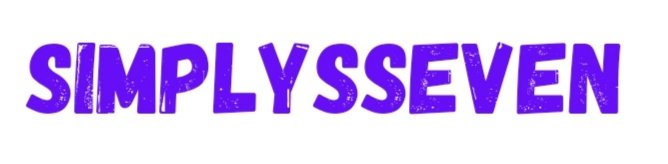Firefox browser has become one of the most popular options for accessing websites and web applications. This is primarily due to its emphasis on stability, security, and customization. Over the years web development has progressed to focus on single-page applications, complex dynamic interfaces, and mobile-first design. Alongside, debugging and optimizing performance have also become increasingly important. This article will explore how to Getting Started with Firefox for Developers, various tools built into the Firefox browser online to help web developers troubleshoot issues, and many more. So, let’s get started.
Understanding Firefox Browser Online
Firefox has always focused on empowering web developers, evolving into a versatile development platform. Its deeper integration of development tools sets Firefox browser apart, offering built-in debugging, DOM inspection, JavaScript profiling, and device emulation for a seamless experience.
Firefox champions web standards and progressive technologies, viewing the browser as a creative canvas for developers. Constantly innovating, it enhances workflows and removes barriers with features like WebAssembly, staying committed to empowering developers to create on the open web. This dedication helps developers push boundaries, delivering rich, high-performance web experiences for all users.
Getting Started with Firefox for Developers
Let us understand how to get started with Firefox. This includes getting familiar with installing Firefox, setting it up, and using developer edition tools to maximize scalability.
Installing Firefox and setting it up for development
To start with Firefox development tools, first install the Firefox browser on your machine. You have two options: the standard Firefox browser online and the Firefox Developer Edition, which is recommended for its powerful pre-enabled developer tools. Download the Developer Edition for Linux, macOS, or Windows from mozilla.org.
Once installed, open the browser and go to ‘about debugging’ to access the developer tools and preferences. Here, you can enable features like the Browser Toolbox, responsiveness tools, and emulation tools. You can also configure options such as Chrome debugging on Firefox Nightly for testing pre-release features. The ‘About profiles’ page allows you to create separate profiles for development and regular use.
Overview of Firefox Developer Edition
Firefox Developer Edition comes with coder-focused customizations and optimizations that make it the perfect companion for web development. Right from its minimal startup time and memory usage to fine-grained developer tools, everything is tailored for productivity. Some key capabilities include a built-in Browser Toolbox for debugging, responsive design mode, emulation for testing across devices, font editors and permission managers for deeper testing.
The add-on ecosystem offers extra utilities like React/Redux dev tools, performance profilers and prettier formatting. Its flexible appearance options let you choose between Light and Dark themes. Under the hood, it provides low-level Firefox powers like remote debugging and customization not found in regular browsers.
Debugging Web Applications in Firefox
While debugging web apps in Firefox, let us minutely understand how to use the Firefox developer tools, debugging JavaScript, inspecting HTML and CSS elements, network analysis, performance analysis, and accessibility debugging.
Using the Firefox Developer Tools
Developers can access the Firefox Developer Tools through the menu button at the top right of the browser or using the keyboard shortcut Ctrl+Shift+I. This powerful set of panels provides everything needed for debugging web pages and applications. The Elements panel, popularly called the Inspector, allows examining and modifying DOM elements on the fly. The styles panel lists all applied CSS rules. The Console displays runtime errors and allows executing JS expressions.
The Network Monitor records details of page requests like URL, type, response body, and timing info which is useful for optimization. Other useful panels include Performance for profiling bottlenecks, Memory to detect leaks, Storage to examine caches, Cookies, Sensors, and more. The Media panel analyzes formats and codecs of media assets. Tools like the Color and Font editors help fine-tune graphics.
Debugging JavaScript
Firefox JavaScript Debugger allows pausing execution and stepping through code line-by-line using breakpoints. To add a breakpoint, click on the line number in the Debugger panel or set a conditional breakpoint. When hit, the call stack is displayed and variables can be evaluated in the Scopes panel. Code can be stepped over or into on each line to trace program flow.
Debugger statements like debugger; can be added to pause at selective points without breakpoints. Debugging asynchronous code requires advanced techniques like promise debugging, async/await stack frames, mock timers, etc. Debugging capabilities in Firefox aid rapid prototyping, catching runtime errors, and validating logic in JS.
Inspecting HTML and CSS
Developer Tools allow digging deep into the DOM structure and styles applied to elements in the inspector. Elements can be selected and attributes edited to see live changes. The styles panel shows matched CSS rules and their hierarchical cascade. Computed styles display applied values after cascading.
Pseudo-elements, pseudo-classes are identifiable. The graphics panel shows the box model and layout view for debugging formats. Grid inspector helps with CSS grid visualization over element borders. Responsive Design Mode offers device emulation, touch simulation and geolocation overrides. Media query conditions can be highlighted directly in the code via the Rules panel for mobile testing.
Network Analysis
The Network Monitor reveals webpage dependencies and issues affecting load performance. Requests are logged and timings like DNS, connection, sending, waiting, and content downloaded times are recorded. Useful response data like headers, redirections, cache usage, and compression is available.
Developers can emulate slow networks and common throttling profiles to test mobile behavior. The Waterfall chart illustrates visually how resources are requested and blocking factors. Traffic can be filtered by domain, type, size etc to focus analysis. Larger assets could be inlined, compressed or lazily loaded based on findings. Cache configurations, redirects, and HTTP headers are inspectable for optimization.
Performance Analysis Tools
The Performance panel provides insights into how a web page is performing in terms of load time, parsing, execution, rendering, and more. Common metrics like the Speed Index, Time to Interactive, and First Contentful Paint can be analyzed to benchmark improvements. The panel records how long each task took to complete along the critical rendering path.
The Gecko Profiler allows collecting JavaScript performance profiles and memory profiles to surface expensive operations and optimizations. Profiles can be compared to measure the impact of changes. The recorder writes out a performance.json file for offline analysis. Bottlenecks identified from profiles include unnecessary work, slow scripts, inefficient patterns like DOM manipulation in loops, etc.
Accessibility Debugging
The Accessibility panel evaluates conformance with standards like WCAG and Section 508 through automated checks for color contrast, layout, semantics, and more. It detects common issues that impact users like missing alt text, header structure, form field labels, etc.
Developers can also manually check if all content is operable through keyboard-only, reduce-only mode helps ensure users with disabilities can perceive, understand, navigate, and interact with the web. Network requests can be sent from high contrast mode. It is best to meet A-level success criteria for WCAG 2.1 and follow guidelines on focus order, meaningful names, captions, etc. Accessibility is about inclusive design for people of all abilities.
Performance Optimization Techniques
Understanding Web Performance Metrics
Key performance metrics provide valuable insight into a site’s load performance and user experience. Understanding these core indicators like Time to First Byte (TTFB), which measures how long it takes for the server to send the first byte of a response, and First Contentful Paint (FCP), the time it takes to render the first text or image is crucial. Analyzing metrics like these helps identify specific areas for improvement.
Optimizing JavaScript
To enhance performance, JavaScript files should be optimized to reduce unnecessary code and load as efficiently as possible. Minifying code removes whitespace and shortens variable and function names, reducing file size. Developers must also consider async loading JS to prevent blocking and deferring non-critical scripts until later in the page load process. Leveraging techniques like code-splitting also helps optimize script execution.
Optimizing CSS
Cascading Style Sheets (CSS) are essential but can significantly impact load times if not optimized properly. Minifying CSS removes unnecessary characters to decrease file size. Using CSS methodologies like Grid and Flexbox also leads to more semantic and efficient layouts than floats or positions. Limiting selector specificity helps browsers render styles faster.
Image Optimization
Images often comprise the largest portion of frontend payload. Developers must select the appropriate file formats like JPEG, PNG, and image size optimally. Compressing images without losing quality is also important. Loading images lazily and only when required prevents unnecessary data usage and speeds rendering.
Caching Strategies
Implementing caching allows browsers and servers to store responses for future identical requests, avoiding unnecessary prefetches. Leveraging browser caching requires configuring HTTP headers properly. In addition, service worker integration enables more control over caching along with crucial offline capabilities.
Analyzing and Reducing HTTP Requests
Each HTTP request adds overhead. developers aim to reduce the number of requests by concatenating or minimizing files and prioritizing critical ones. Content delivery networks (CDNs) speed delivery by caching assets at geographically distributed POPs close to users.
Making Firefox Fly: How to Speed Up Your Firefox Browser with LambdaTest and Squash Bugs Fast
As any web developer knows, browser performance and debugging are constant challenges. Users expect pages to load instantly on desktop and mobile. But between third-party scripts, complex features, and the inevitable bugs that crop up, keeping your site slick can feel like a losing battle. Enter LambdaTest, the one-stop shop for crushing bugs and turbocharging Firefox. With LambdaTest, you get a full-featured browser cloud where you can test every browser version and device combo. Use it to debug JavaScript, recreate issues reported by users, and optimize critical paths with speed indexing.
Plus, visual monitoring and video recording take the guesswork out of troubleshooting. No more waiting around for pages to load – with LambdaTest’s distributed infrastructure, you’ll get accurate performance data for all browsers in seconds. Say goodbye to sluggish sites and forever-open issues. Let LambdaTest do the heavy lifting so you can focus on building great experiences that delight users.
Conclusion
Firefox provides a robust set of built-in developer tools for debugging websites and optimizing web application performance. From inspecting page elements to profiling JavaScript execution, its toolbox offers powerful capabilities for methodically mobile website testing applications at all stages. Additional features like the responsiveness panel, remote debugging, and emulation modes also facilitate thorough cross-browser testing critical for high-quality experiences on desktop and mobile. Leveraging these free, open-source tools represents a smart strategy for delivering fast and fully functional digital products.