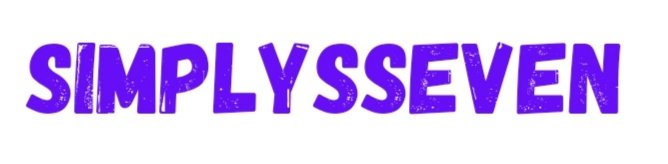Introduction
fondo 820 x312 Have you ever uploaded a Facebook cover photo only to find it blurry, stretched, or cropped in the wrong place? You’re not alone! Many people struggle with finding the right size for their Facebook cover image.
In this post, we’ll explain everything you need to know about the Fondo 820 x 312 dimensions, why they matter, and how to create the perfect cover photo. Whether you’re a business owner, content creator, or just someone who wants a beautiful Facebook profile, this guide has got you covered!
What is Fondo 820 x 312?
Fondo 820 x 312 refers to the recommended size for Facebook cover photos. This is the exact pixel dimension that ensures your cover image looks crisp and properly aligned on both desktop and mobile devices.
If your image is smaller than 820 x 312 pixels, Facebook will automatically stretch it, making it look pixelated. On the other hand, if it’s larger, parts of your image might get cropped.
Why is the 820 x 312 size important?
Using the correct dimensions is crucial because:
- Ensures clarity: A properly sized image prevents blurriness.
- Maintains proper alignment—the important elements of your design remain visible.
- Improves branding A professional-looking cover photo enhances your online presence.
How to Create the Perfect Facebook Cover Photo
Follow these simple steps to design a stunning cover photo:
1. Use the Right Dimensions
Always start with an image size of 820 x 312 pixels. If you’re using a design tool like Canva, Photoshop, or Figma, set your canvas to these dimensions before designing.
2. Consider the Mobile Crop Area
Facebook crops photos differently on desktop and mobile:
- On desktop, the full 820 x 312 image is displayed.
- On mobile, the sides are slightly trimmed (only 640 x 360 pixels are shown).
To keep important text and elements visible, place them in the safe zone (the middle 640 x 312 pixels).
3. Choose High-Quality Images
To prevent pixelation, always use high resolution images. Save your image in PNG or JPG format with at least 72 DPI.
4. Keep Text Readable
If you’re adding text, make sure it’s large enough and positioned in the centre so it doesn’t get cut off on mobile devices.
5. Match Your Branding
If you’re creating a cover for a business page, use brand colours, logos, and fonts that align with your visual identity.
6. Use Free Design Tools
Not a designer? No worries! You can create a professional Facebook cover using tools like:
- Canva (Free & easy to use)
- Adobe Spark (Great for quick designs)
- Fotor (Has ready-made templates)
Common Mistakes to Avoid
- Using the wrong size A cover that’s too small or too large will look distorted.
- Placing important elements near the edges—they might get cropped on mobile devices.
- Low-quality images: Blurry or pixelated images look unprofessional.
- Too much text: A cluttered cover photo can be overwhelming.
Conclusion
Your Facebook cover photo is the first thing visitors see when they land on your page. By using the right font (820 x 312 size) and following the design tips above, you can create an eye-catching, professional-looking cover that enhances your profile or business page.
FAQs
1. What happens if I use a cover photo smaller than 820 x 312 pixels?
Facebook will stretch the image, making it appear blurry or pixelated.
2. Can I use a larger image for my cover photo?
Yes, but Facebook will crop it, so ensure all important elements are within the safe zone.
3. What file format should I use for my Facebook cover?
PNG or high-quality JPG files are recommended for the best clarity.
4. How often should I change my Facebook cover photo?
There’s no fixed rule, but updating it occasionally keeps your profile fresh and engaging.
5. Can I add a logo to my Facebook cover?
Yes! If it’s for a business page, placing a logo strategically can enhance branding.