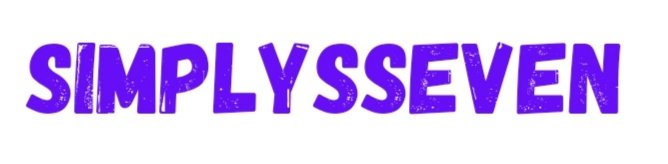If you are a designer, marketer or simply for yourself removing the background from the image and making it transparent is an importantskill. A transparent background can help you work on whatever type of design you’re working on whether it’s for logo design, product photos or even social media graphics. It will seamlessly fit the image into other settings and backgrounds.
Luckily, there are much easier, faster, and free tools like AI Ease, which help ease the job a lot if you are seeking a quick solution.
In this post, I’ll show you how to remove and make an image background transparent in AI Ease, which is a free AI background remover. We covered whether you prefer hands on or going fast with automated!
What is a Transparent Background, and Why Do You Need It?
So basically a transparent background is an image in which the background is removed, leaving just the subject of the photo. It’s an empty space vs. something like a solid colour or image that sits behind your subject, allowing your image to be inserted into many different projects so recipients see your image first. This is useful for many reasons:
Versatility: This allows for images to be overlaid on any other design without clashing. One of the examples is that you can place such a logo with a transparent background on any website, document, or presentation without crossing visual reasons.
Product Photography: A transparent background makes product images clean and professional, and draws the focus solely on the product for eCommerce stores.
Creative Projects: In designing posters, or social media graphics, or presentations, it is easier to blend the image with the rest of the work if you have a transparent background.
Now you know why transparent backgrounds are such a thing, let’s see which tools you can use for that.
Simpler Method: How to Make an Image Background Transparent with AI Ease
If Photoshop sounds too complicated or time-consuming, you’ll love AI Ease. This is a free AI background remover which makes this process simple and fast. Let’s walk through how to use it:
Step 1: Visit the AI Ease Website
Firstly, open up your web browser and go to AI Ease Background Remover.
Step 2: Upload Your Image
On the website, just click Upload and select the image you want to edit. You don’t have to install any software or sign up for an account instead.
Step 3: Let AI Ease Remove the Background
This is where AI Ease shines. This tool uses some advanced AI technology which can image the subject and then remove the background automatically. You’ll have an empty clean transparent image within a few seconds yourself without any manual work.
Step 4: Download Your Image
When the background is removed, the image is saved as PNG file that keeps the transparency. They make everything easy, it all takes place with a few clicks and you don’t have to invest hours into adjusting edges and making selections.
Key Differences Between Photoshop and AI Tools Like AI Ease
Photoshop and AI Ease are really cool tool and they are both great, but they are both for different things. Here are the key differences to help you decide which one to use:
- Speed: It is a cumbersome tool and requires manual handling, which can be time consuming as well as for beginners. Turns out, finding options like AI background remover that are incredibly fast, with results in seconds, is ideal for anyone working on tight deadlines and requires quick edits.
- Ease of Use: In Photoshop you need to learn various tools and techniques before you can use Photoshop. That means Photoshop requires skill and a good deal of practice. Conversely, AI Ease is beginner-friendly as well with an easy-to-navigate interface and you wouldn’t need any design knowledge to produce professional results.
- Cost: Photoshop is a paid app, it has subscription plans, so for regular users who don’t take advantage of it on a daily basis, this is an investment. AI Ease is free of charge, not requiring sign ups or subscriptions, it does provide unlimited background removals, while being budget friendly when compared to other software.
- Precision: With Photoshop you get advanced precision for complex edits, and the ability to work with every pixel on the screen. Yet, for most everyday needs, AI Ease’s AI-powered precision is more than enough; you’re in the middle of high accuracy meets great convenience.
- Learning Curve: While Photoshop has a steep learning curve, which some may not be willing to learn, it’s most suitable for freelancers or those who wish to spend time learning. Yet, AI Ease requires no prior knowledge, and with it you can achieve professional-looking results instantly.
Creative Applications of Transparent Backgrounds
Making an image background transparent creates so many creative possibilities. Here are some common applications:
Web Design: You can easily put transparent images over any website background without it looking strange. For logos and icons it’s especially useful.
Social Media Graphics: Images with transparent backgrounds allow you to create unique posts, stories, and advertisements and stand out.
eCommerce: Your online store looks professional with product images with transparent backgrounds. The product can be placed on the background seamlessly which makes it look better.
Presentations: Have transparent backgrounds to put images in your presentations without those ugly white boxes or mismatched backgrounds.
With tools such as AI Ease, you can easily make images transparent in seconds without losing time on that and instead focus on your creative projects.
Final Thoughts:
Are you unsure of which method is best for you? If you have experience with design software and have complete control over the editing process there’s nothing better than Photoshop. However, what it offers you is precise control and that means time and practice.
Alternatively, if you’re looking for a quick, for free, and user friendly option, then think AI Ease is your thing. It’s a free artificial intelligence background remover tool that doesn’t take too much effort with no technical knowledge required which will suit all novice users as much as anyone who just need fast results.
This skill to make an image background transparent doesn’t matter if you use Photoshop or AI Ease; but if you want to make your work elevate, you definitely have to learn this. To save some time and being hassle free enjoy AI Ease’s Background Remover by visiting AI Ease Background Remover.