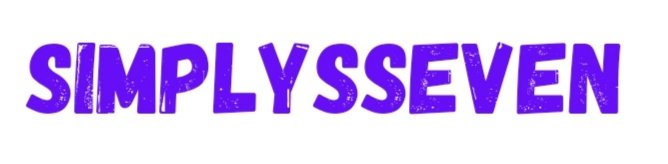Designing a mobile application involves crucial decisions: which platform to choose and which one will be most effective with regards to user experience and development. Each has its pros and cons and some design conventions that determine how users will interact with the app. In this article, we’ll dwell upon the crucial differences between iOS and Android in mobile design, mention which of these two platforms is generally easier to design for, and share with you several best practices that help you optimise your mobile design for each system.
iOS vs. Android: Which Is Easier for Mobile Design?
Both iOS and Android offer specific opportunities and challenges when it comes to mobile design. Fundamentally, which of either platform is easier to design depends on things like your design goals, target audience, and experience with each system’s various toolsets and guidelines. However, iOS is generally considered easier in terms of mobile design because it has consistent design guidelines, simple navigation, and fewer screen-size variations. Android, on the other hand, is flexible but a little more challenging due to its extensive device ecosystem and variable design requirements.
Why iOS Might Be Easier for Mobile Design
Consistency and Uniformity: iOS design follows quite a highly regulated list of guidelines. Provided by Apple’s Human Interface Guidelines, this is quite well-documented and gives clear recommendations for everything from typography and spacing to navigation and animation. It normalises consistency and, in turn, makes it quite easier for a designer to create an interface that’s cohesive and native to users in iOS. For a field as fresh to individuals as that of mobile design, the set of standardised guidelines reduces the learning curve necessary for making a professional-looking app.
Less variability of devices: Whereas Android runs on thousands of devices from various manufacturers, iOS operates on only the Apple devices in the market: the iPhone and iPad. Because Apple has fewer screen sizes, designers do not have to consider as many variations, so it is less necessary to make design adjustments, which can be difficult. Designing for fewer screen sizes offers much better control over how and if the application will look and perform to ensure a consistent experience.
Navigation Patterns: A large number of iOS apps use standard patterns of navigation, including tab bars and navigation stacks. Due to the fact that most users already know how such patterns work, it is instinctive for them to find their way around your app. The second advantage is that designers can easily create an intuitive experience with limited friction for the user by using Apple’s recommended patterns of navigation. Since these patterns are standardised in the iOS ecosystem, users easily navigate apps with a great deal of speed, which provides them with a positive user experience.
Why Android Design Can Be More Complicated
Device Fragmentation: Android enables a large array of devices with different screen sizes and resolutions, each running different OS versions. Given such differences, designers have to ensure that their applications look good and function properly across different devices, which is very time-consuming. Even though Google tries to help solve these issues by providing responsive design tools, the added complexity of designing for many screen sizes is hard to master, especially for new designers.
Flexibility in Customisation: The grounds on which Android takes the edge over iOS is the flexibility and customisation options that it offers. This is both a strength and a challenge in design. With fewer restrictions on the feel and look of apps, Android’s designers have much more room to be creative. On the other hand, this demands extra vigilance by the designer not to compromise on consistency throughout the app. While Android has guidelines for Material Design, there are most certainly ways to deviate from those standards, and a developer can quickly give his users an inconsistent user experience if he’s not careful.
Navigation Variability: Apple’s iOS typically sticks to predictable navigation structures. This is not the case with Android, which supports multiple navigation types, including hamburger menus, bottom navigation bars, and floating action buttons. While a designer will have to decide what kind of navigation works for an app and its audience, the increased optionality in navigation translates to more difficult decisions about design.
Key Differences Between iOS and Android for Mobile Design
While iOS and Android can be similar in design, there are some key differences one should know. Let’s go over a couple of those, along with how they may affect your design decisions.
1. Typography and Iconography
iOS: Apple makes use of the San Francisco font as its system font. It’s optimised to be more readable on small screens. Icons are often more streamlined and minimalist by nature on iOS, following Apple’s Human Interface Guidelines.
Android: The main system fonts for Android are Roboto and Noto, designed by Google. Material Design guidelines call for bold colourful icons, and more expressive typography that allows the designer to introduce character to an app without sacrificing readability.
With an Android app, you could use the icons provided by Google that are called Material Icons. Material Icons are precisely fitting, considering the modern and colourful design. The iOS icons, on the other hand, should be designed flat and simplified in keeping with Apple’s design approach.
2. Navigation Styles
iOS: In iOS applications, there is normally a navigation bar at the top and a tab bar at the bottom used for primary navigation. According to Apple’s Human Interface Guidelines, these are navigation patterns to use to provide an instinctive user experience.
Android: Many Android applications are starting to use the bottom navigation, hamburger menu navigation, and floating action buttons. Android, through their Material Design, has pushed the floating action button for key actions in order to provide users with an easy way to access what they use the most.
Knowing the differences in navigation for each platform will provide an important lesson in mobile-first design best practices, considering user expectations for each platform. Sticking to the native-like navigation styles for each platform will help you create an intuitive and seamless experience.
3. Interaction and Animation
iOS: Animations in iOS are subtle in most cases and smoothly transition. Apple guides that it should be used in such a way to draw the attention of the user by showing them the most relevant content in order to create a sense of depth without overloading the interface.
Android also allows for more elaborate animation and interaction. Material Design guidelines do support the use of motion and depth to explain hierarchy and importance within an application. Generally speaking, Android’s interaction style is more dynamic in that it makes use of animation to emphasise user actions and reinforce the responsiveness of an app.
For example, iOS will just simply fade or slide between screens, while Android might show a ripple upon tap to indicate where a user touched. Being familiar with these animation styles makes a great difference because designers can create better user experiences that are aligned with the particular interaction model of each platform.
Dos and Don’ts of Designing for Mobile Content on iOS and Android
Follow Guidelines of the Platforms: Both Apple’s Human Interface Guidelines and Google’s guidelines on Material Design will give valuable insights into designing the apps, which look and perform great on respective platforms. By following those guidelines, you make sure your app is according to the platform’s conventions and hence more recognisable and user-friendly for your audience.
Design for Platform-Specific Gestures: iOS relies heavily on swipe gestures with the latest models of the iPhone. On the contrary, Android users favour the use of back buttons and the option of enabling multi-touch gesture controls. You have to design with such different parameters in perspective so that the way an app works is in step with the functions applicable for each type of device through standard user interactions.
Test Across Devices: No matter what device you are designing for, you would need to test your app on different types of devices to ascertain its performance. This could range from different screen sizes and resolutions. For iOS, you are covered if you test across a few iPhone models. Android, due to fragmentation, will require testing on a wider variety of devices. Using emulators and device farms, such as Firebase Test Lab by Google, you can be sure that your application provides a consistent experience across multiple devices.
Principle of User-Centric Design: The design must be user-centric. Ensure the creation of an interface that is with simplicity, accessible, and intuitive navigation. Whatever you do for iOS or Android, mobile users love convenience. Make it easy for them to be able to achieve what they want inside the app.
Performance and Speed: Mobile phone users are accustomed to apps loading in seconds and interfaces responding promptly. Avoid using heavy graphics or any elements in your application that may slow it down. Fortunately, iOS and Android have various tools that help optimise performance-use them and make your app effective and easy to use.
Conclusion
Designing for both iOS and Android requires a bespoke approach, considering unique guidelines, design conventions, and user expectations for each platform. While iOS may be easier for a complete novice to learn because it is so consistent across its devices, Android offers more room for flexibility and customization. By learning some key differences between these two systems, and following some best practices, you’ll be able to create mobile content that will resonate whether your user is on an iPhone or on an Android device. You should be able to design interactive, fast, and user-friendly applications that run seamlessly on both platforms.